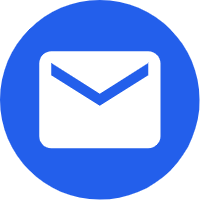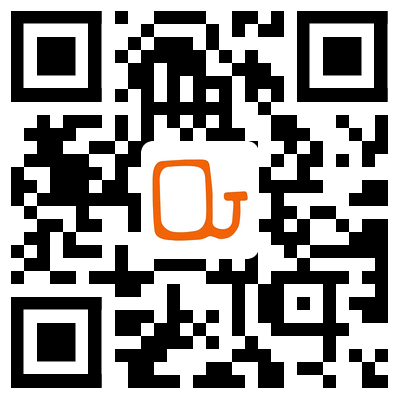- English
- Español
- Português
- русский
- Français
- 日本語
- Deutsch
- tiếng Việt
- Italiano
- Nederlands
- ภาษาไทย
- Polski
- 한국어
- Svenska
- magyar
- Malay
- বাংলা ভাষার
- Dansk
- Suomi
- हिन्दी
- Pilipino
- Türkçe
- Gaeilge
- العربية
- Indonesia
- Norsk
- تمل
- český
- ελληνικά
- український
- Javanese
- فارسی
- தமிழ்
- తెలుగు
- नेपाली
- Burmese
- български
- ລາວ
- Latine
- Қазақша
- Euskal
- Azərbaycan
- Slovenský jazyk
- Македонски
- Lietuvos
- Eesti Keel
- Română
- Slovenski
- मराठी
- Srpski језик
How to use nutrient controller(2)
2021-12-17
4. Check(nutrient controller)
After measuring a batch of data, the user can press the "view" key to view the historical measurement records. Press the view key to enter the view interface, and the instrument will display the corresponding number and each group of data recorded. Press & shy Key to read the next set of data, press "& macr;" Key to read the previous set of data. Press the "switch" key to exit the viewing function.
5. Preserve(nutrient controller)
The saving function provided by the system is mainly aimed at saving the data after averaging.
(1) . the save function allows the user to save the final average result to flash. This saving will not cause data loss due to instrument power failure. Therefore, when using the save function, the existing results must be averaged before saving.
(2) . after saving, the user can view the false data according to the prompt on the screen. After pressing the "save" key, the instrument will save the average value obtained this time to false. At this time, the instrument will display the number of records in flash, and then press the "view" key to view the data records in flash. (please note that the function of view in saving is different from that of view key)
6. Screen backlight switch(nutrient controller)
Press the on key to control the screen backlight. Each time the "switch" key is pressed, the status of the backlight changes once. For example, the backlight will turn on when it is turned on. When the "switch" key is pressed, it will turn off. When the "switch" key is pressed again, the backlight will turn on again. (Note: the backlight switch function of "switch" key can only be used effectively after the instrument self-test)
7. Online(nutrient controller)
This function is used to connect to the computer when the program is upgraded. It is also a communication interface for calibration of the instrument before delivery.
8. Delete
When testing, if you feel that the test data is incorrect, you can press the delete key to delete it. If you don't need it, you can also delete the data saved in memory.

After measuring a batch of data, the user can press the "view" key to view the historical measurement records. Press the view key to enter the view interface, and the instrument will display the corresponding number and each group of data recorded. Press & shy Key to read the next set of data, press "& macr;" Key to read the previous set of data. Press the "switch" key to exit the viewing function.
5. Preserve(nutrient controller)
The saving function provided by the system is mainly aimed at saving the data after averaging.
(1) . the save function allows the user to save the final average result to flash. This saving will not cause data loss due to instrument power failure. Therefore, when using the save function, the existing results must be averaged before saving.
(2) . after saving, the user can view the false data according to the prompt on the screen. After pressing the "save" key, the instrument will save the average value obtained this time to false. At this time, the instrument will display the number of records in flash, and then press the "view" key to view the data records in flash. (please note that the function of view in saving is different from that of view key)
6. Screen backlight switch(nutrient controller)
Press the on key to control the screen backlight. Each time the "switch" key is pressed, the status of the backlight changes once. For example, the backlight will turn on when it is turned on. When the "switch" key is pressed, it will turn off. When the "switch" key is pressed again, the backlight will turn on again. (Note: the backlight switch function of "switch" key can only be used effectively after the instrument self-test)
7. Online(nutrient controller)
This function is used to connect to the computer when the program is upgraded. It is also a communication interface for calibration of the instrument before delivery.
8. Delete
When testing, if you feel that the test data is incorrect, you can press the delete key to delete it. If you don't need it, you can also delete the data saved in memory.

Previous:How to use nutrient controller(1)